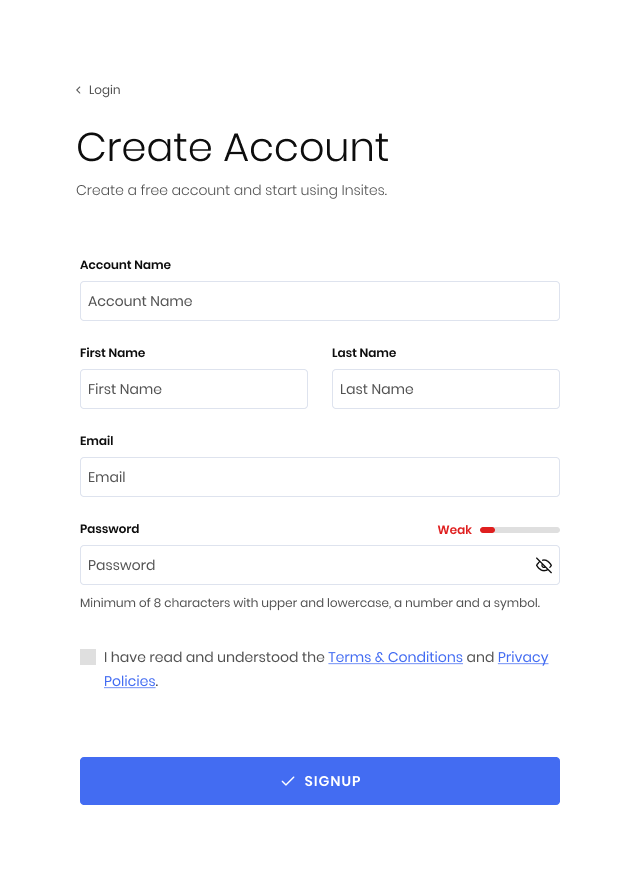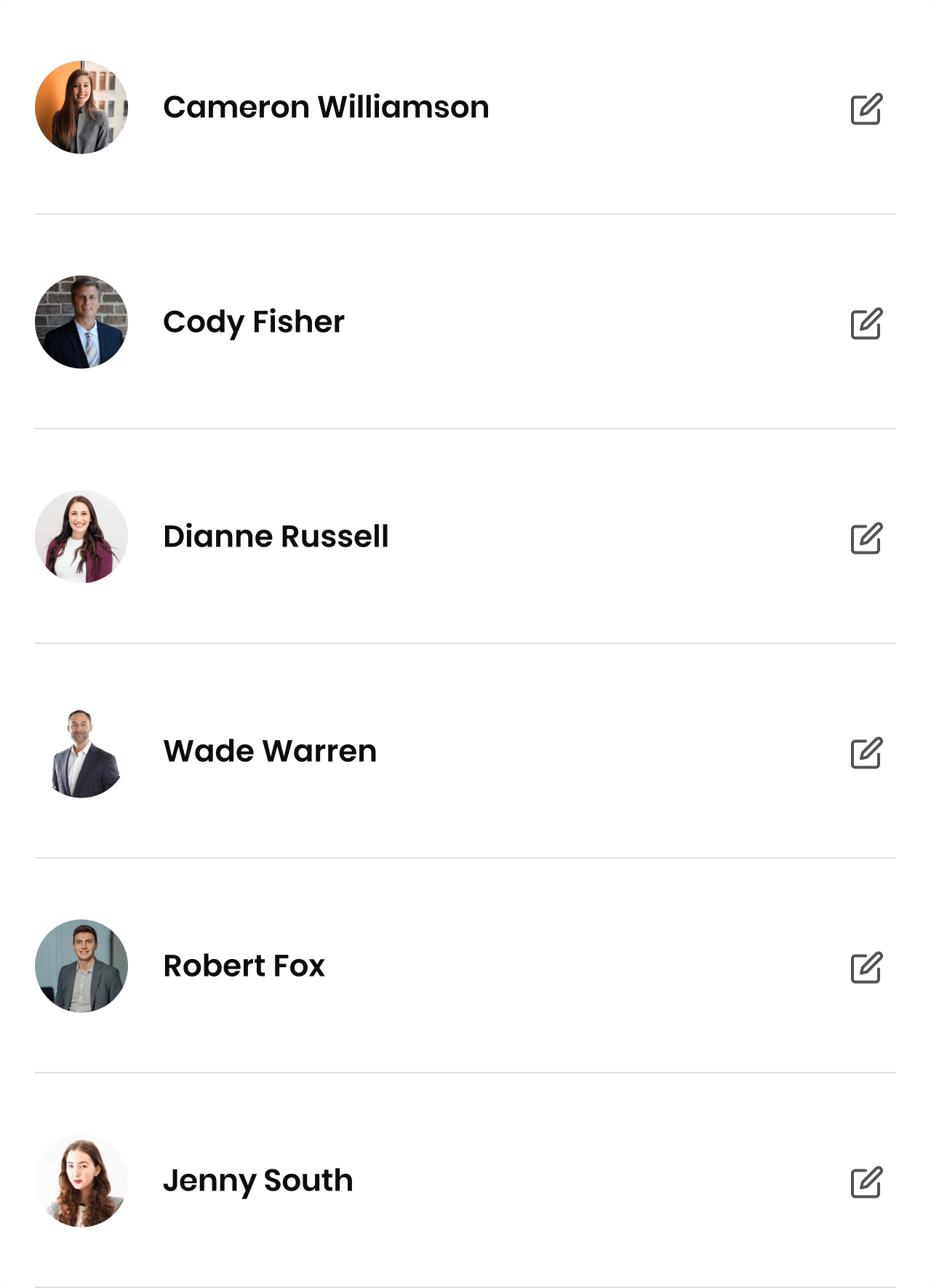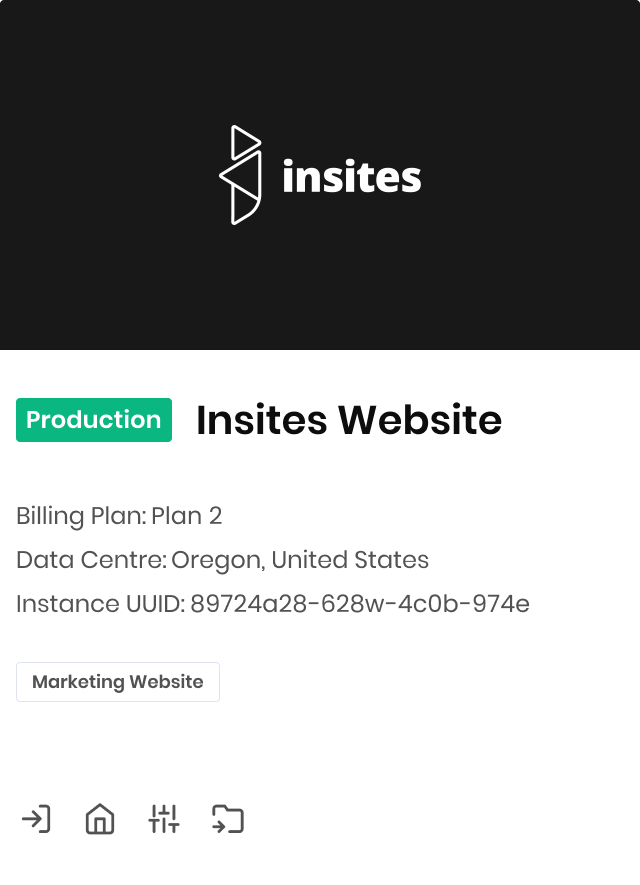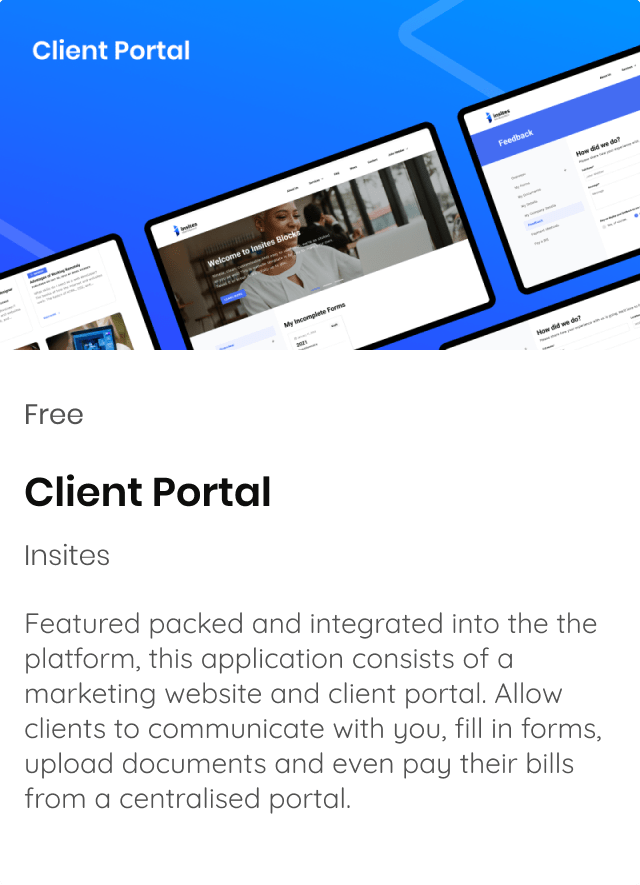Minor Fixes & Stability Improvements. Learn More
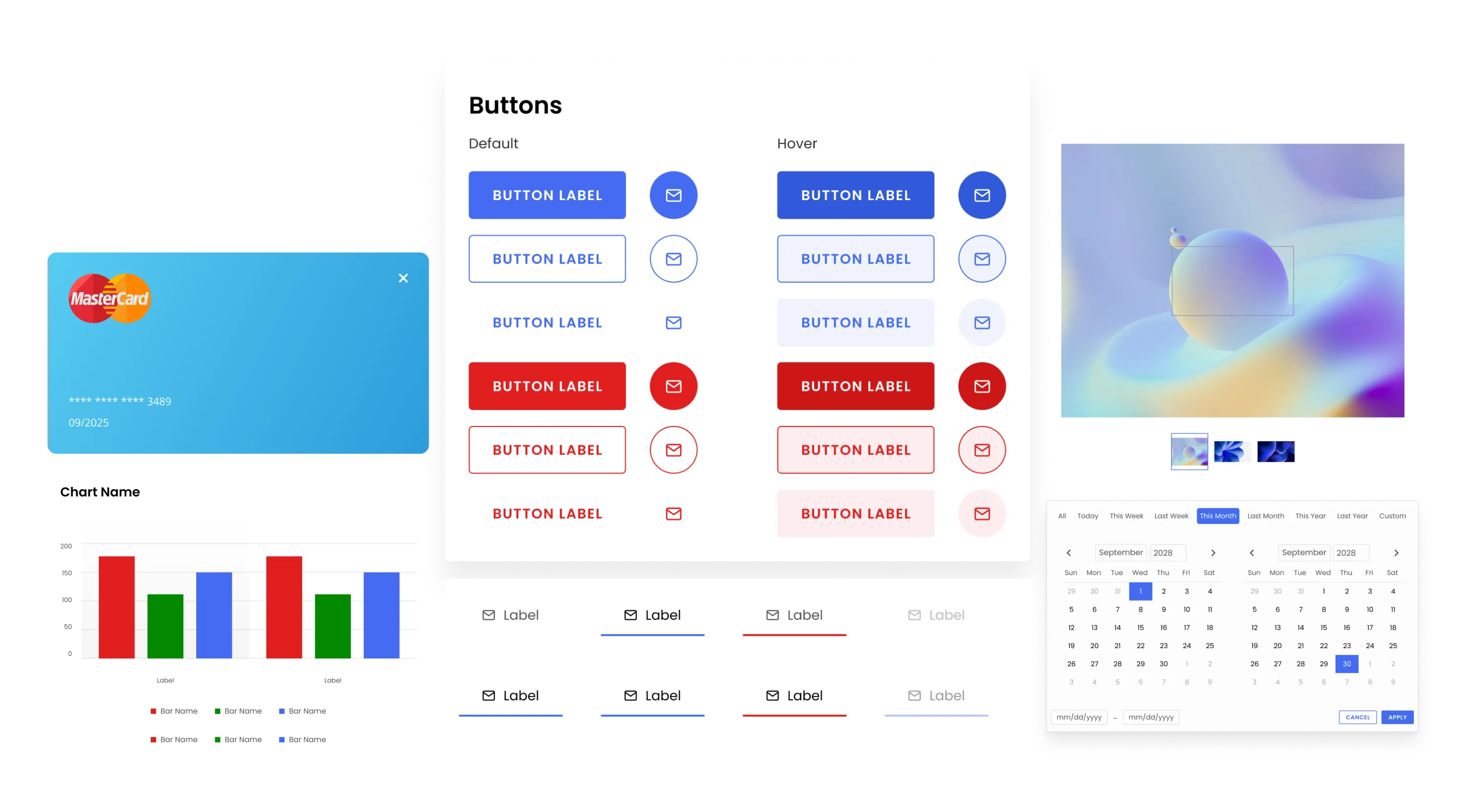
Minor Fixes & Stability Improvements
November 06, 2025
Bug Fixes
- Fixed
ins-input-searchweb component event listeners and styling issues
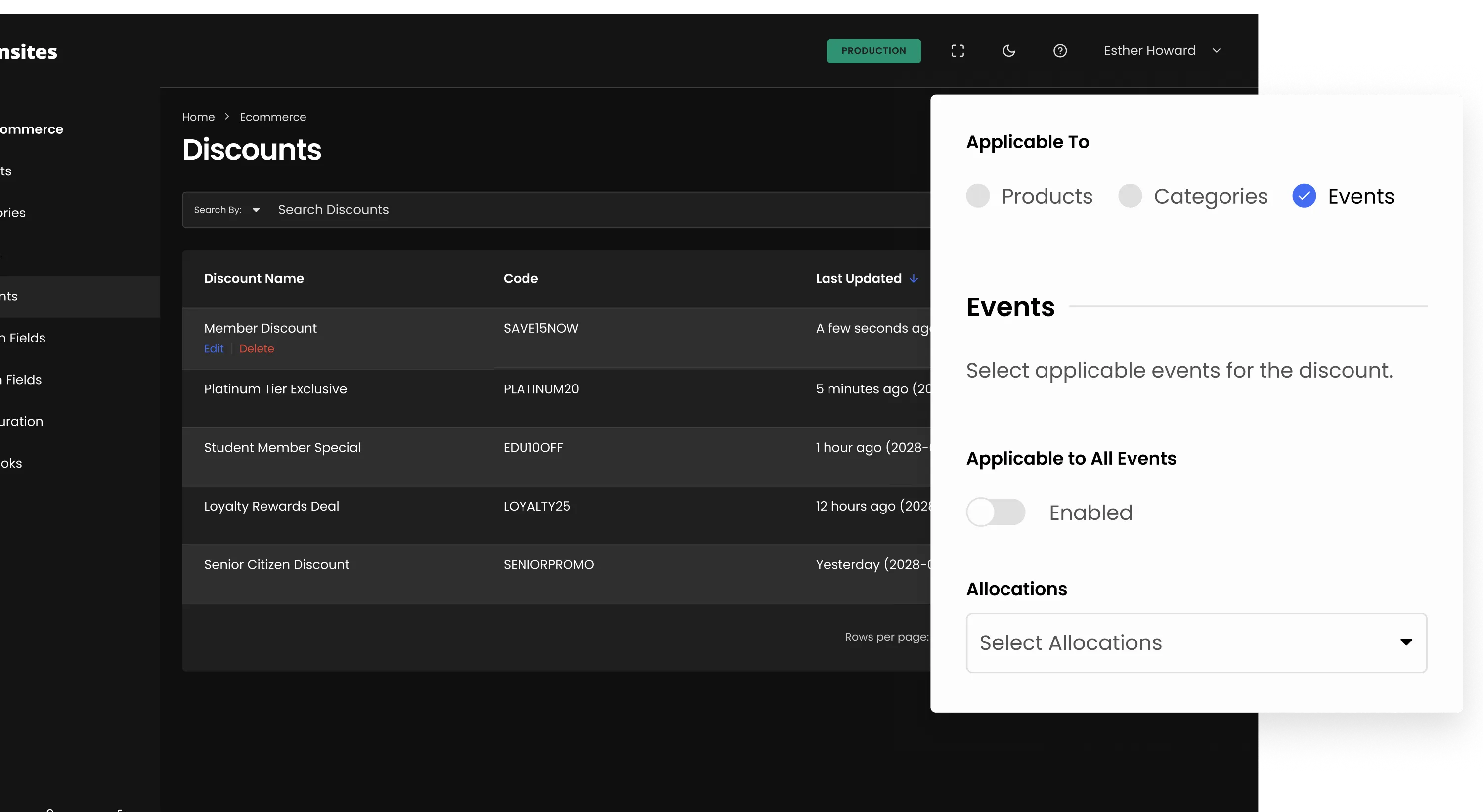
Enhanced event discounts, order updates, and performance improvements
November 06, 2025
New Features
- Added the ability to add discount for events.
- Order details are now updated when Order Item was added.
Improvements
- All endpoints optimization.
- Standardise decimal places to 4 on calculations and storage
- Updated Addresses to be similar to CRM Addresses
Bug Fixes
- Automatically calculate line_item_tax on Quote Items.
- In Quotes, the mobile phone number coming from the CRM contact is adding an additional ‘+’ (Note: some have dirty data, format can be fixed by re-selecting the contact/company and saving it.)
- Added the ability to continuously add Order items.
- Sorting fixed on Categories.
- Updated contents of controller endpoints.
- Fixed Products advanced filter for categories.
- Fixed bug where incorrect data is being sent on the webhook when adding Order Item
- Fixed bug where creating Order with Quote is triggering update order instead of create order.
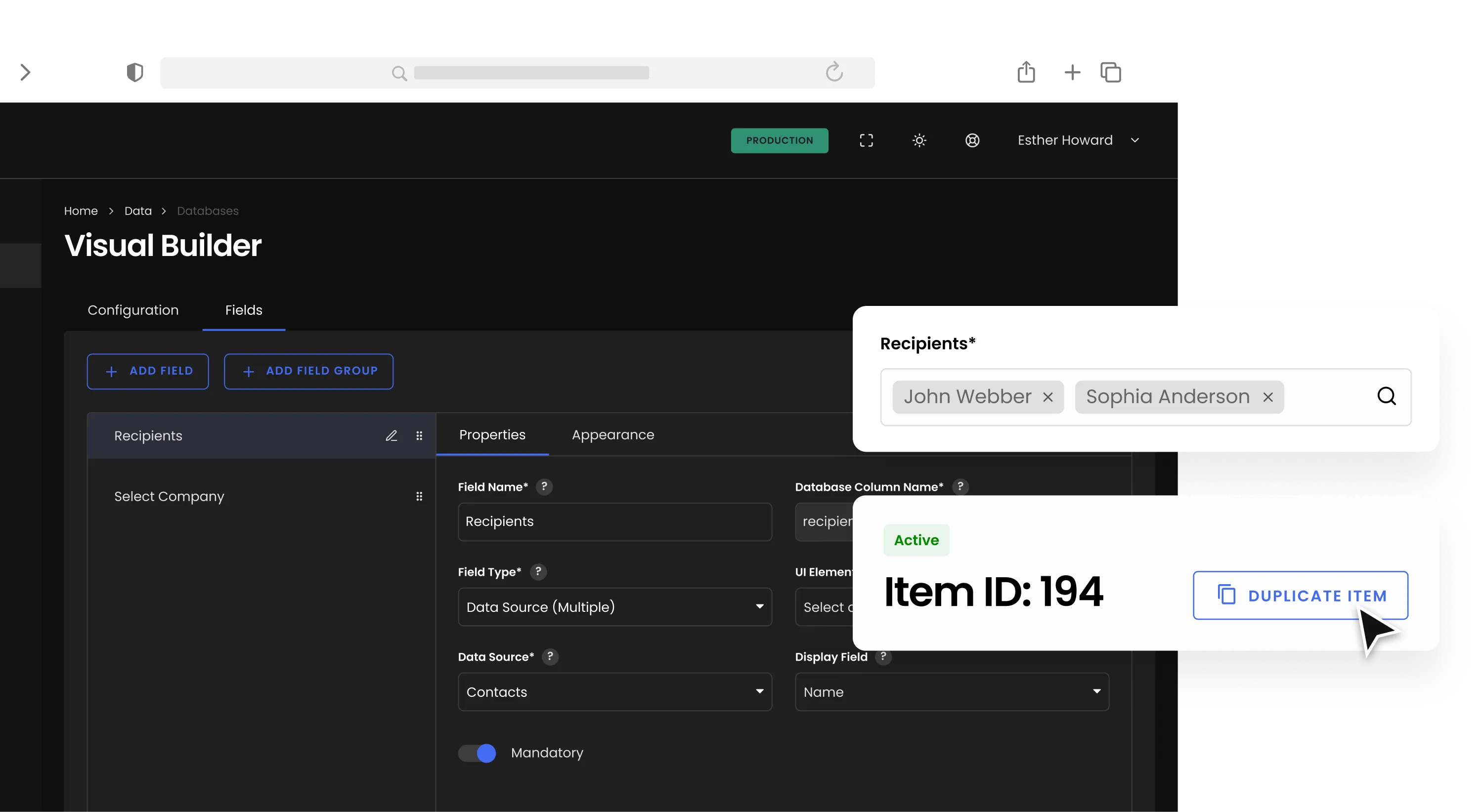
Improved database management and smarter admin tools
November 06, 2025
New Features
- System now saves filter and display field settings for each instance administrator
- Duplicate database item
- New UI Element for Data Source and Data Source (Multiple) field type: Search
Improvements
- Database visual builder select folder UI and UX
- Recently deleted items UI and UX
- Recently deleted items UI and UX
- Viewable files for UI Element Media - File and Media - Image
- API optimizations
- Edit and view database item UX
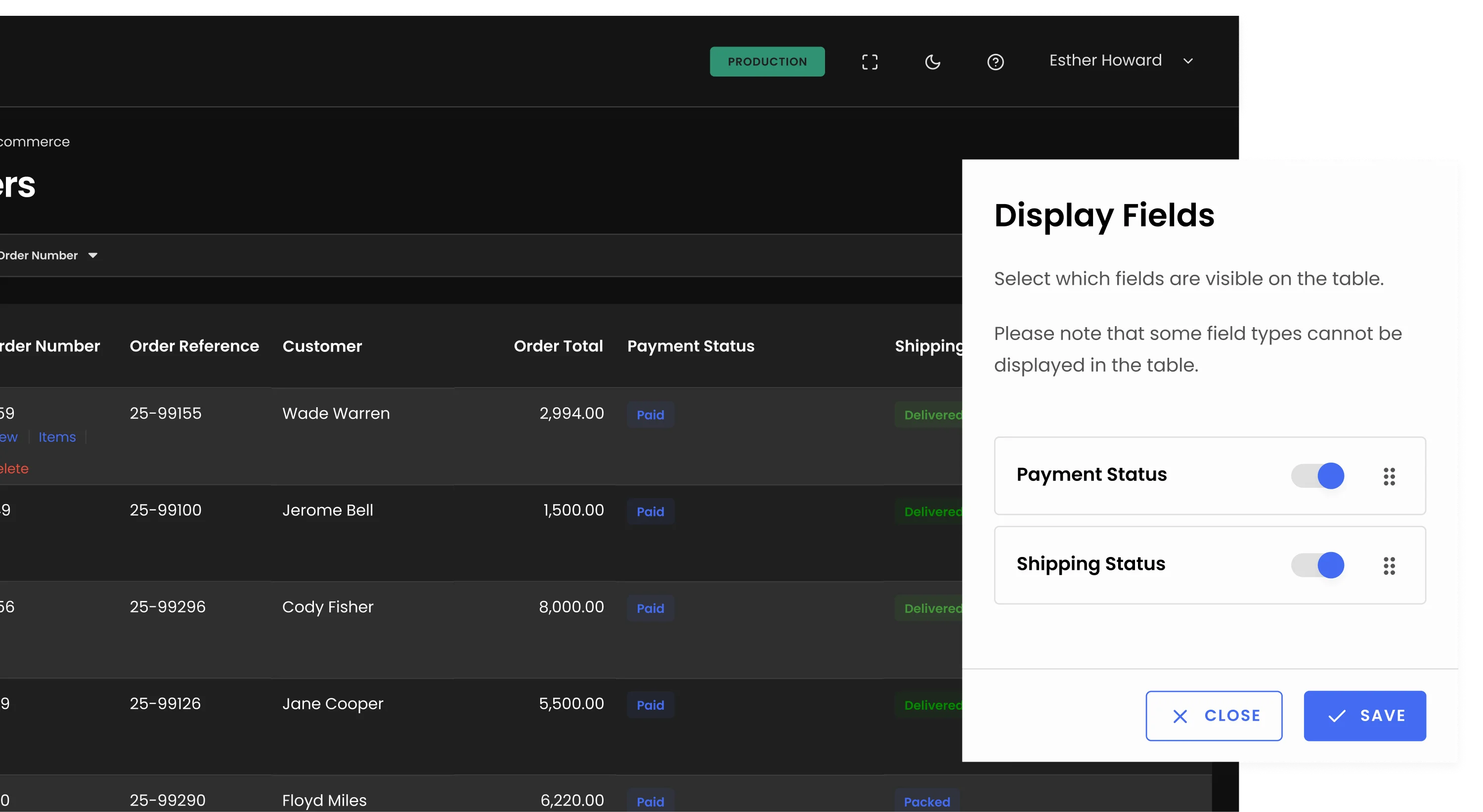
Smarter order management and enhanced system performance.
October 13, 2025
New Features
- New field processing_fee on quote and orders.
- New field minimum_cart_value on discount.
- Added Payment Status and Shipping Status in Orders custom display fields.
- V2 API Endpoint Controllers.
Improvements
- Rename fields on import for better readability.
- Use product variant when adding a product on an item for a quote or order if Use Product Variant is enabled on the product.
- Order item list improvements.
Bug Fixes
- Missing Quote Company Email, Quote Company Phone Number on the list page of quote.
- Missing Order Company Email, Order Company Phone Number on the list page of order.
- Quote Date not being updated when generating PDF.
- Wrong item name displayed on the PDF.
- Phone number country code is being save along with the Phone number.
- Quote subtotal calculation fixed.
- Display Order Payment Status and Order Shipping Status Fields in custom column.
- Wrong date format of Order Date.
- Sale price not assigned to the order item when adding a variant on an order.
- Fixed 2 Shipping displayed in the display fields and added Discount field.
- Custom field File uploads not added to the created order.
- Custom field select data source multiple not showing the values.
- Wrong total values displayed on order list.
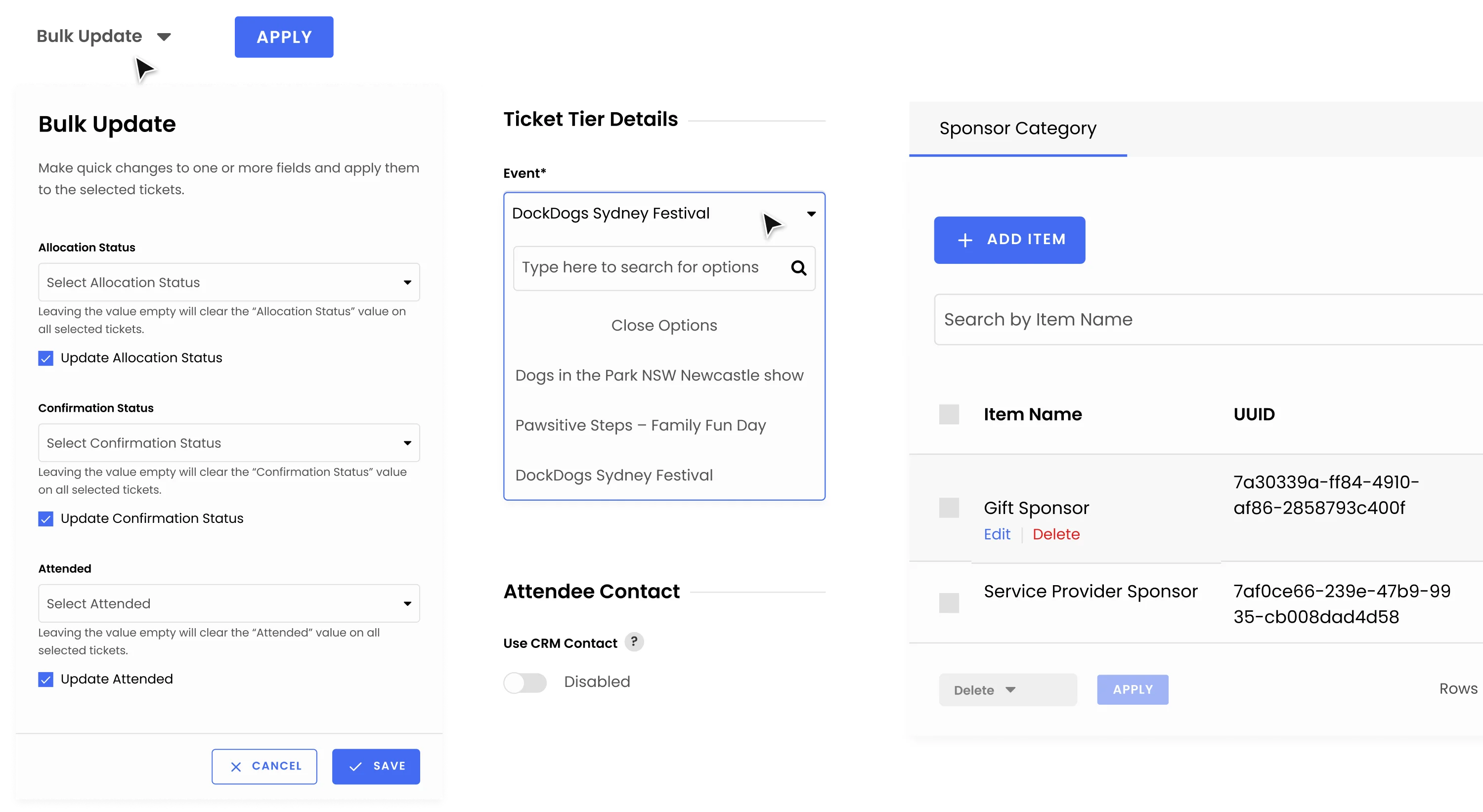
Smarter event management with new APIs and performance upgrades.
October 13, 2025
New Features
- Create Venue v2 Endpoint
- A new API endpoint was created to allow for the creation of venues using the updated v2 Endpoints architecture. This provides a more robust and scalable way to manage venue data.
- Get Venues v2 Endpoint
- A new API endpoint was implemented to retrieve venue data using the v2 Endpoints architecture, enabling more efficient data fetching and filtering.
- Add a new system field for Sponsor Category
- A new field was added to the system to track and categorize sponsors, which will improve data organization and reporting.
- Edit Event Details for Ticket
- Users can now directly edit Event details from the ticket view, which streamlines the workflow for managing tickets.
- Bulk Update Tickets feature
- A new feature was introduced that allows for the simultaneous update of multiple tickets, which significantly reduces the time and effort required for administrative tasks.
- Assign Contact to Ticket without CRM requirement
- The process for assigning a contact to a ticket has been updated. It is no longer a requirement for the contact to already exist in the CRM, which provides more flexibility.
Improvements
- Update v2 Endpoints for Controllers
- The new v2 endpoints have been updated to ensure they function correctly as controllers, which improves their reliability and integration with other system components.
- Update the order parameter to sort_order for GET requests
- The parameter used for sorting data in GET requests was changed from
ordertosort_orderfor better clarity and consistency across the v2 APIs.
- The parameter used for sorting data in GET requests was changed from
- Separate queries for table data and counts to improve performance
- The database queries for fetching table data and item total were separated to reduce the load on the server and improve the application's overall performance.
- Prevent reference_code sharing in group tickets
- The
reference_codehas been removed from the group ticket flow. This is because the group ticket process uses a different creation query that generates multiple tickets, which makes it challenging to ensure a uniquereference_codefor each one. If you need to add a uniquereference_codeto a group of tickets, you can use the Update Ticket API after the group tickets have been created. This will let you assign a unique reference code to each ticket individually.
- The
- Improve the QR code data density
- We've improved the QR code data density by shortening the data embedded within the QR code. This makes the codes more scannable and reliable, ensuring they can be read more easily by devices.
- Sample Ticket Dynamic Data
- A dynamic data used for sample tickets was added to be more representative and useful for testing and demonstrations.
- Tax Updates Alignment
- The tax calculation and display logic for Event Sponsors and Event Expenses has been updated to align with the requirements of the Event Tickets. This change ensures consistent and accurate financial reporting across all event-related transactions.
Breaking Changes
- Renamed Event Venue Area to Event Pricing Division
- The Event Venue Area table and its related fields have been renamed to Event Pricing Division.
- We created new migrations for all of these updates to ensure no data is lost in the IIA environment.
- For existing users, if you're using manual queries for event pricing data, you'll need to update the table and field names to align with the recent changes. Any existing code or integrations relying on the old naming convention will need to be updated.
- Removed Discounts on Events
- The Discounts tab has been removed from the Events module. All related code and functionality for event-specific discounts have been deleted and will be moved to the Ecommerce module, allowing for global discount management across all services.
Bug Fixes
- We addressed various bugs to improve the module's stability and user experience, fixing issues with form buttons, UI display, data duplication, and a general
TypeError.